Table Of Contents
Support
Send an e-mail to desk@fest.skillingeteater.se.
Cannot edit your page? No Edit-link?
No problem, just send an e-mail to desk@fest.skillingetetater.se
No problem, just send an e-mail to desk@fest.skillingetetater.se
Add you phone number if it is ok to call back.
Logging in (the first time)
As an expert at the F.E.S.T you receive an e-mail with a login link.
The e-mail also contains a username and a password.
The e-mail also contains a username and a password.
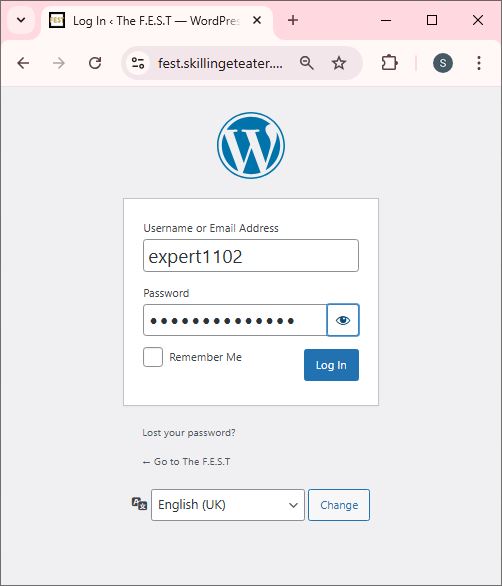
After clicking on the login link in the e-mail and having entered your credentials (username and password) click ...
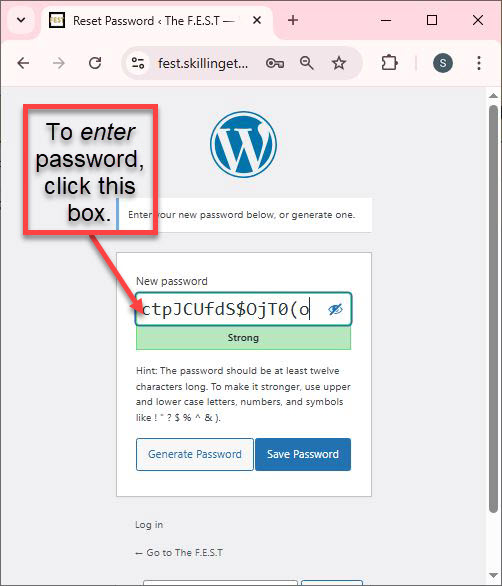
...you can accept the suggested "strong" password, generate a new "strong" one or enter the password manually.
Click .
Click .
Hint: If your manually entered password is considered "weak" you will need to check the Confirm use of weak password checkbox in order to make the "Save password" button clickable.
Now you are all set!
From now on, either click Log in (located in the more-menu) or the link in the e-mail.
Jumping back and forth
You can either work in the "Dashboard" or from the "Site". Change views using "The F.E.S.T" link in the top left corner.

From Dashboart to Site.
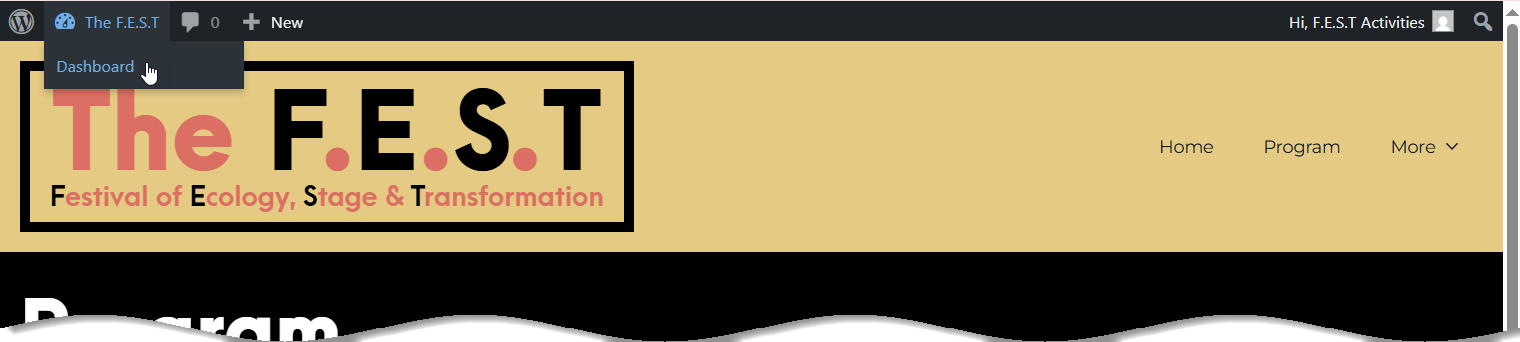
From Site to Dashboard.
Cool Hint: Click "Program" in the menu when you are logged in. Your own events will have an "Edit post"-link at the bottom that gets you to that events edit page.
Hint: Hover over the "Hi, expertXXX" in the top right to log out immediately.
Viewing from outside
When you are logged in
- Click "View Site"
- Click "Program" in the top right
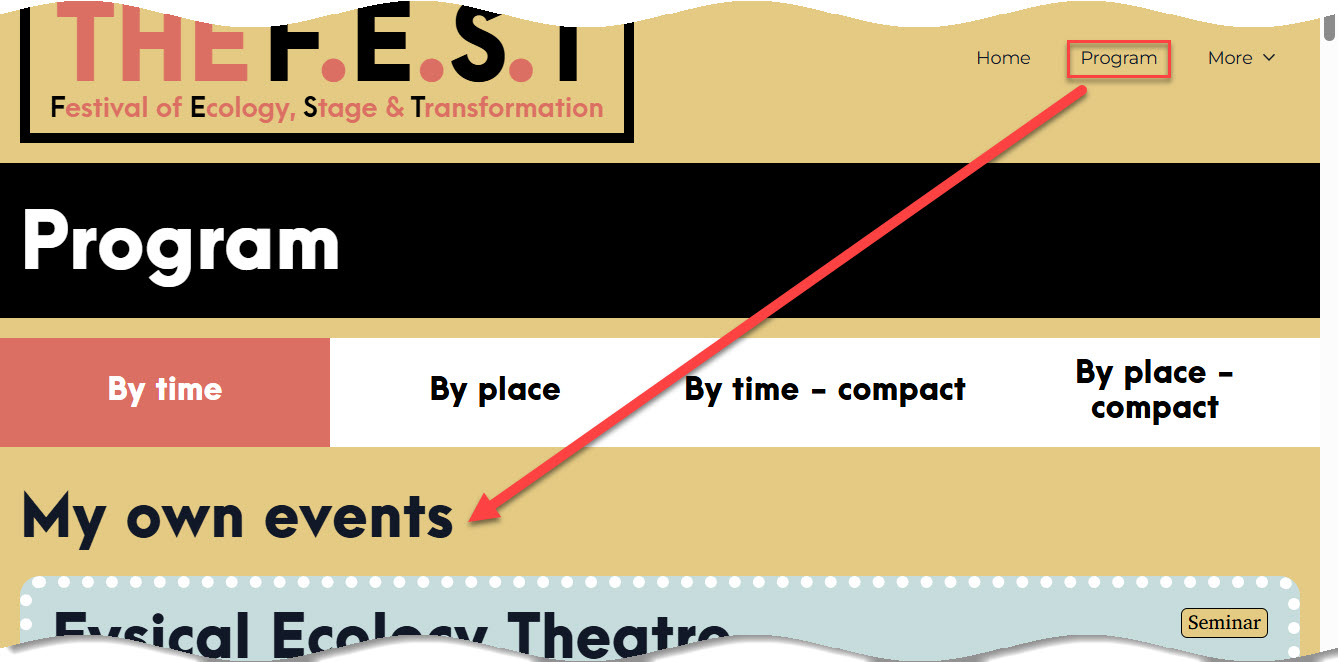
You will see your own event, public events and preliminary events.
Your own evets / company page should have an "Edit" or "Edit post" link that takes you directly to the form.
Do not forget to click your companies title to get to the company page and revise that too!
Your own evets / company page should have an "Edit" or "Edit post" link that takes you directly to the form.
Do not forget to click your companies title to get to the company page and revise that too!
Editing the Company page
After changing your password and logging in again, you will end up in the Companies list page.
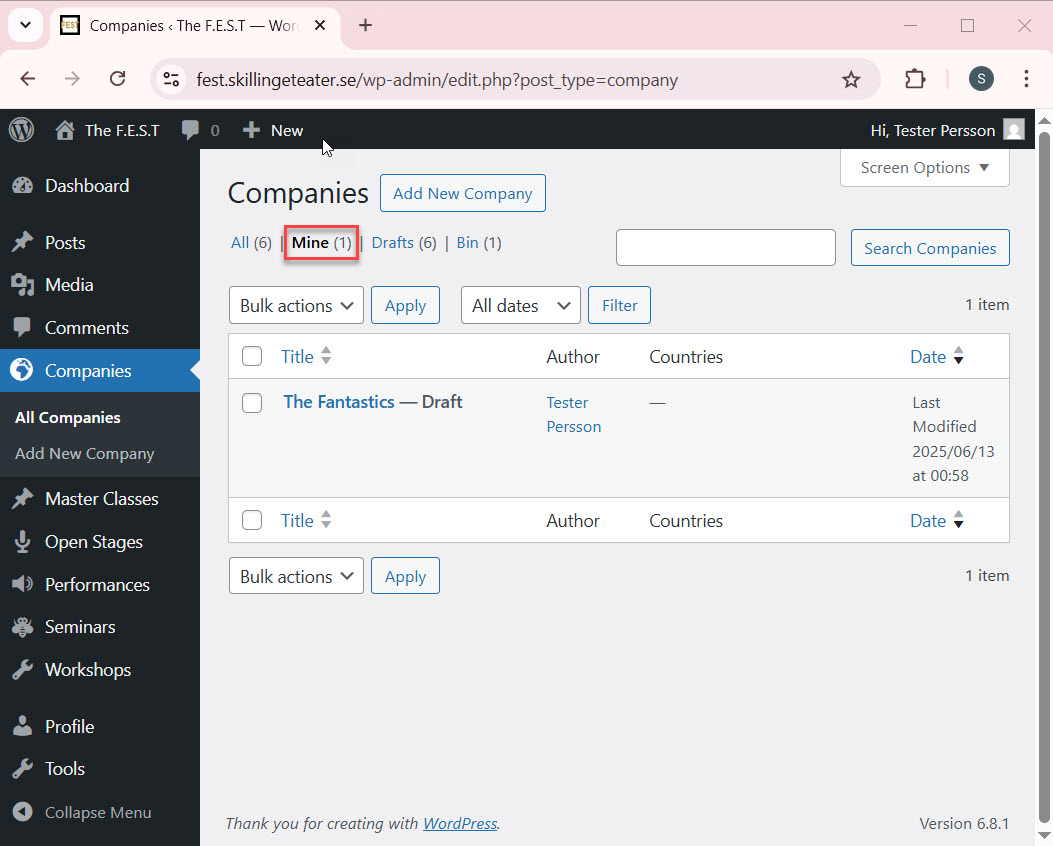
Please note that the system will select "Mine" at the top so that you do not have to search for your own company.
The company link (The Fantastics, in the above example) will take you to your destination!
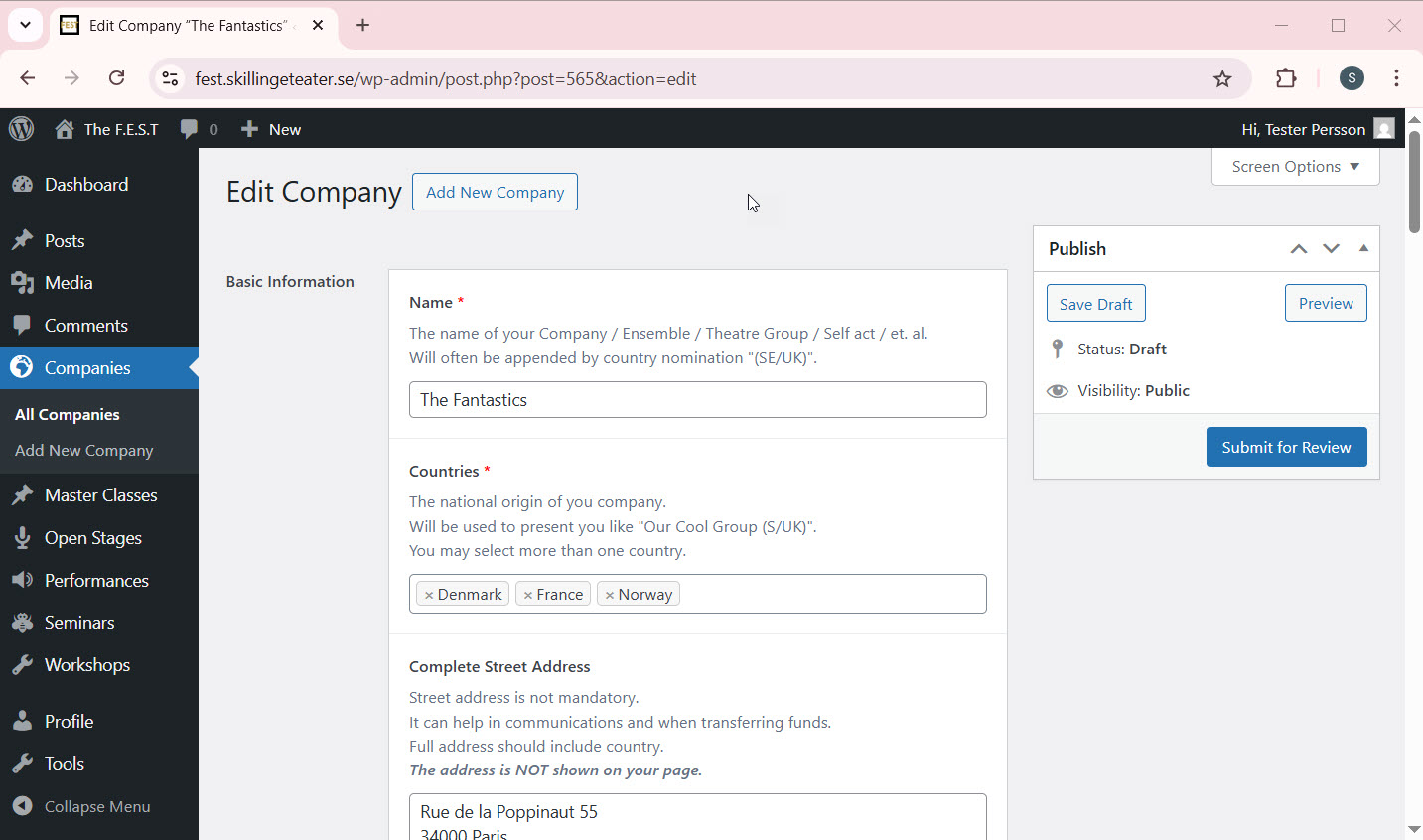
Above is the editing page.
-
Change the information in any field.
All fields have instructions and descriptions.
Follow this link for instructions on specific types. - Click to save your changes any time.
- Click after to preview your page.
- Click when you are fully content with all changes.
Editing event pages
Depending on what events you have been selected to conduct, your choices are
- Master Classes
- Open Stages
- Performances
- Seminars
- Workshops
Editing those will work the same way as Companies.
Hint: The "Preview" link or button in the different event formats will only present the event itself (kind of out of context).
You can keep the Company preview page open in a tab and just click "Refresh" after each "Save Draft" click in events.
You can keep the Company preview page open in a tab and just click "Refresh" after each "Save Draft" click in events.
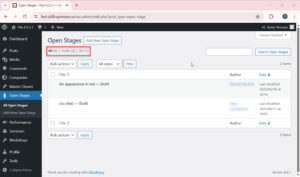
If you click a format (see list above) that you have not been selected to conduct, all other events of that format will be shown.
Go back to Companies or your selected formats.
Go back to Companies or your selected formats.
Submitting for review
It is utterly annoying that the validation of values happen in this stage. Something like this may show up at the top of your screen:
Validation failed. 2 fields require attention
Unfortunately you will have to scroll down, correct the issue(s), scroll up and try clicking again.
Visibility of pages
Draft and Pending
Pages start out as Draft. When you click they will become Pending.
Most of this information is only visible when you are logged in.
Exception: At the moment, if anyone clicks on the "Program" menu item, they will see "Preliminary program". Only "Event title", "Company Name", "Company Country" and Time and Place for all events that have a title.
Published
When the F.E.S.T desk has reviewed the information the page will be Published.
These events are published publicly on the site and the internet.
Published events and company pages cannot be edited by you any more. Not a problem! Just send an email to The F.E.S.T DGuest Desk adn we will "unlock" your pages. When you are content, either click "Submit for review" again or send another email.
Fighting with some fieldtypes
Repeaters (Participating members, Links, Files)
These fields are tricky because you can add more than one member, link or file.
At the bottom of such fields there will be a button called something like
It may be tricky to realize that you can remove and reorder exisiting items.
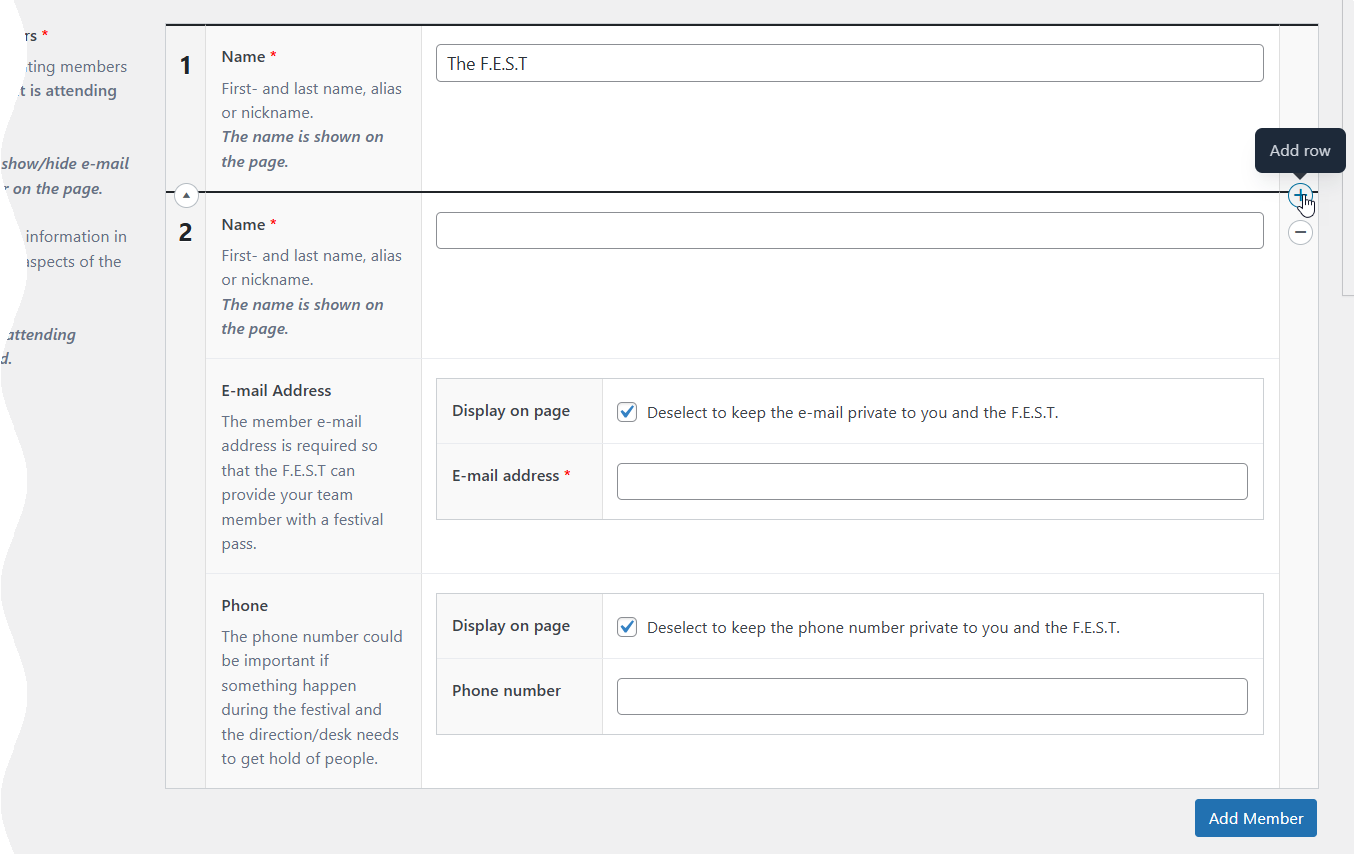
When you hover over the field the "Add row", "Delete row" and "Collapse row" thingamagoos appear!

Furthermore, a validation check will be conducted for example on a Link. So if you Add Link and leave it, you may get confused. Remove the row or click and put an actual link in there.
Main image/Performance image
After you have uploaded and selected the image, it will be shown in the form. It might be seriously useful to know that if you hover over the image you can access an edit button and a delete button.
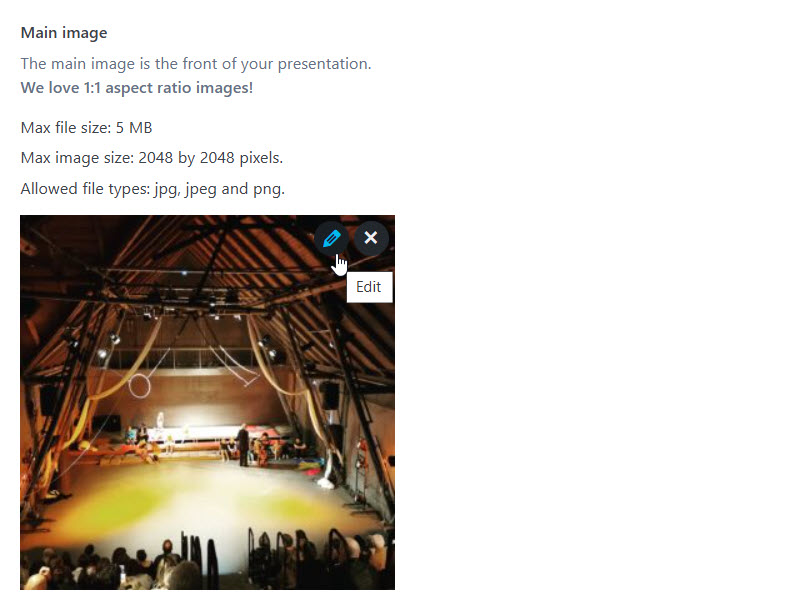
High resolution files
Both the description field and the File are mandatory. File is like Link, when they are empty the system displays a button .